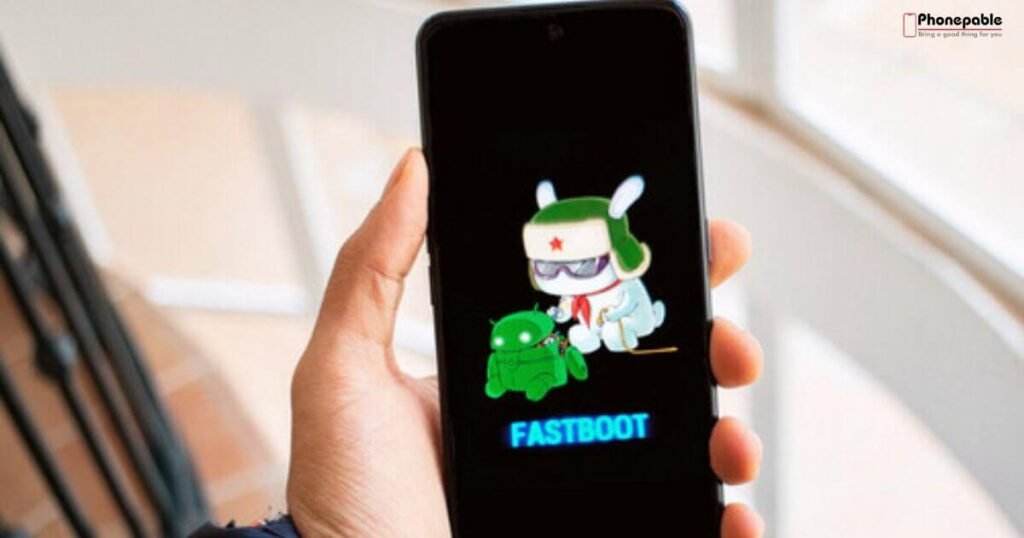
Xiaomi ADB Fastboot Tools is a powerful utility that allows users to interact with their Xiaomi devices using a computer. It helps in managing firmware, flashing ROMs, unlocking bootloaders, and recovering bricked Xiaomi phones. Whether you’re a developer, tech enthusiast, or just someone troubleshooting issues, these tools offer deep access into your phone’s system.
With the help of ADB USB drivers, you can send commands to your device over USB, while Fastboot Mode gives you low-level control for serious fixes. Combined with platforms like Mi Flash Tool and Minimal ADB and Fastboot, it becomes an essential suite for safely customizing and repairing Xiaomi devices.
What Are Xiaomi ADB Fastboot Tools and Why Are They Important?
| Tool/Command | Function | Usage Example |
| adb devices | Lists connected Xiaomi devices via ADB | Confirm ADB connection |
| adb reboot bootloader | Reboots Xiaomi device into Fastboot mode | Used before flashing or unlocking |
| fastboot devices | Detects devices in Fastboot mode | Confirms Fastboot connection |
| fastboot oem unlock | Unlocks the bootloader on Xiaomi devices | Enables flashing custom ROMs |
| fastboot flash recovery | Flashes custom recovery like TWRP | fastboot flash recovery twrp.img |
| adb shell pm uninstall | Removes system apps via ADB | adb shell pm uninstall -k –user 0 app.package |
| Mi Flash Tool | GUI tool to flash official ROMs on Xiaomi devices | Used to fix bricked phones |
| Minimal ADB and Fastboot | Lightweight tool to execute ADB/Fastboot commands | Fast, easy setup |
| Xiaomi Mi PC Suite | PC-based management, backup, driver installation | Driver support and basic flashing |
| adb sideload | Installs updates from a PC to Xiaomi over ADB | adb sideload update.zip |
| fastboot flash system | Flashes system image manually | fastboot flash system system.img |
| fastboot boot | Temporarily boots a custom image without flashing | fastboot boot recovery.img |
What is Xiaomi ADB Fastboot Tools? are essential utilities like Platform Tools Xiaomi and Minimal ADB and Fastboot that enable deep access to your device beyond normal use. With ADB (Android Debug Bridge), you can debug apps or uninstall bloatware. Fastboot lets you flash firmware, unlock bootloader, and recover bricked phones.
These tools are crucial for developers, modders, or power users. They allow precise control over Xiaomi Fastboot Mode and Recovery Mode Xiaomi. Whether you’re unlocking features or fixing serious issues, knowing how to use these tools matters.
How to Download Xiaomi ADB Fastboot Tools on Windows, Mac, and Linux
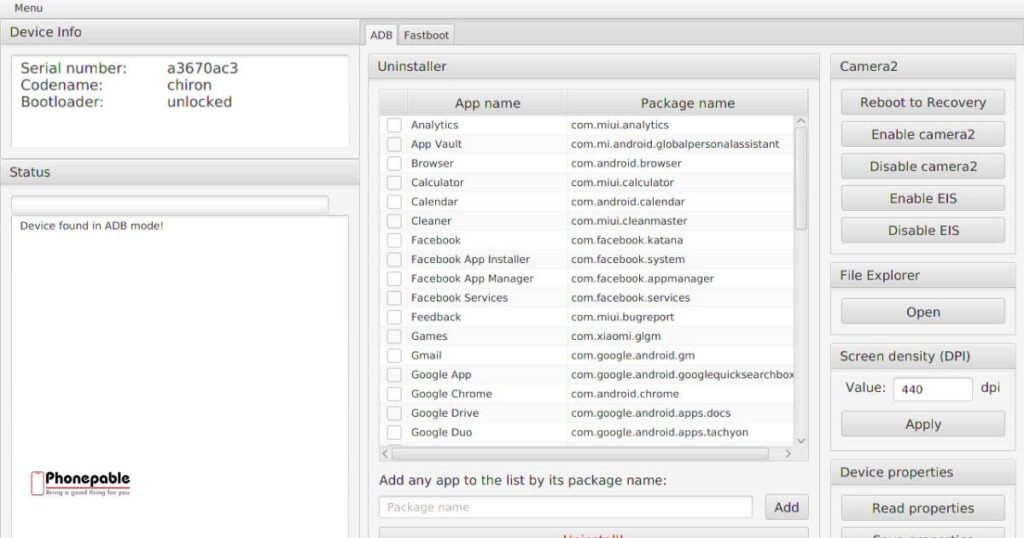
To start, use official sources like Google’s Platform Tools or trusted toolkits for Minimal ADB and Fastboot. Choose the correct version—Windows, macOS, or Linux—and extract it to a known folder. Ensure antivirus software doesn’t flag the download.
Plugging in your phone requires installing ADB USB drivers on Windows. Mac and Linux usually don’t need extra drivers. Once installed, open terminal or command prompt in the extracted folder to access ADB and Fastboot commands.
Installing and Setting Up Xiaomi ADB Fastboot Tools Properly
After unpacking, add the tool folder to your system PATH so commands work anywhere. On Windows, update environment variables; on macOS/Linux, modify the shell profile. This setup lets you run ADB, Fastboot, and commands like adb devices from any directory.
Also install Xiaomi Mi PC Suite if you prefer GUI tools for backup or driver updates. Confirm installation by connecting your phone with USB debugging on and using adb devices. A proper setup means fewer connection errors later.
How to Connect Your Xiaomi Phone to PC Using ADB
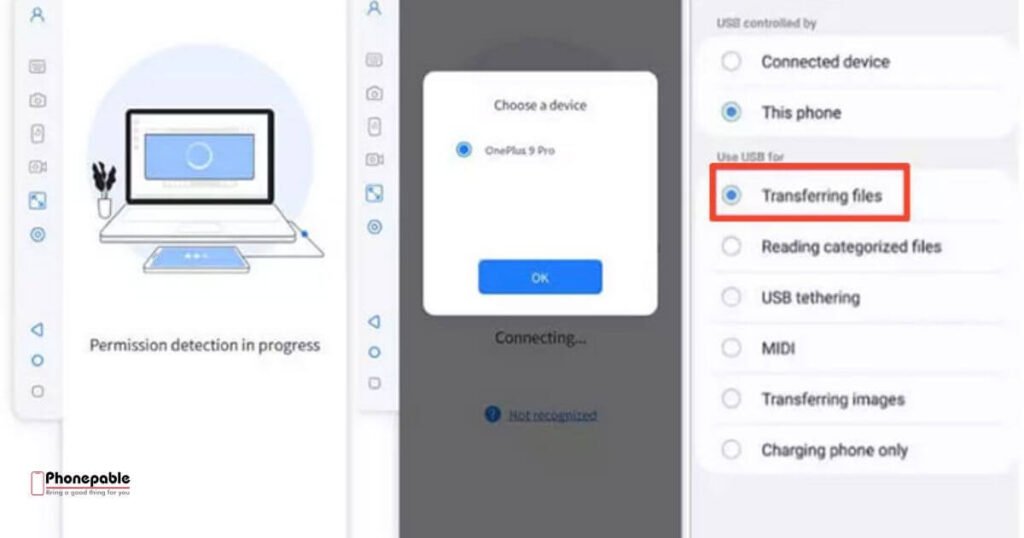
First, enable Xiaomi USB Debugging in Settings → About Phone → tap MIUI version seven times, then go to Developer Options. You’ll find the toggle there. Connect your device via USB. Choose “File Transfer” mode, not just “Charging.”
Open a terminal and type adb devices. If your phone asks for permission, grant it. A unique ID will appear, indicating the device is detected. If nothing shows, reinstall ADB USB drivers or try another cable or port.
Unlocking Bootloader on Xiaomi Devices Using ADB & Fastboot
How to unlock Xiaomi bootloader using ADB? First request unlock permission from Xiaomi. Use your Mi account and fill out the unlock request on Xiaomi’s site. After approval, enable OEM Unlocking and USB Debugging.
Reboot into Fastboot using adb reboot bootloader, then type fastboot oem unlock. This wipes your phone and triggers the unlock. Be aware of risks—your warranty may void and data will be erased. But unlocking enables customization and ROM flashing.
Flashing Custom ROMs on Xiaomi with Fastboot Mode
How to flash Xiaomi phone with Fastboot? Download the ROM or recovery image compatible with your model. Boot into fastboot, connect to the computer, and run commands like fastboot flash boot boot.img or fastboot flash system system.img.
You may run a full install via Mi Flash Tool. Flashing can upgrade your experience but requires care. A wrong file or interrupted flash could result in a Xiaomi phone bricked fix scenario.
How to Use Xiaomi ADB Commands for App Removal and Debugging
How to use ADB to remove system apps Xiaomi? You can uninstall unwanted apps using adb shell pm uninstall -k --user 0 <package_name>. This removes bloatware without root. Use adb logcat to view system logs when debugging crashes or system behavior.
These ADB commands help optimize performance, clean storage, and better understand system behavior. Always verify package names and backup data.
Recovering a Bricked Xiaomi Phone Using Fastboot Tools
Can I fix bricked Xiaomi using Fastboot? Yes. Flash a full Fastboot ROM with Mi Flash Tool, or manually use fastboot flash system system.img and others. Replace corrupted boot or recovery partitions to revive your phone.
If the phone is hard-bricked, reconnect it to Mi Flash Tool and flash stock firmware. Precise ROM selection is key to a successful Xiaomi phone bricked fix.
Quick ADB Fasttool of Xiaomi
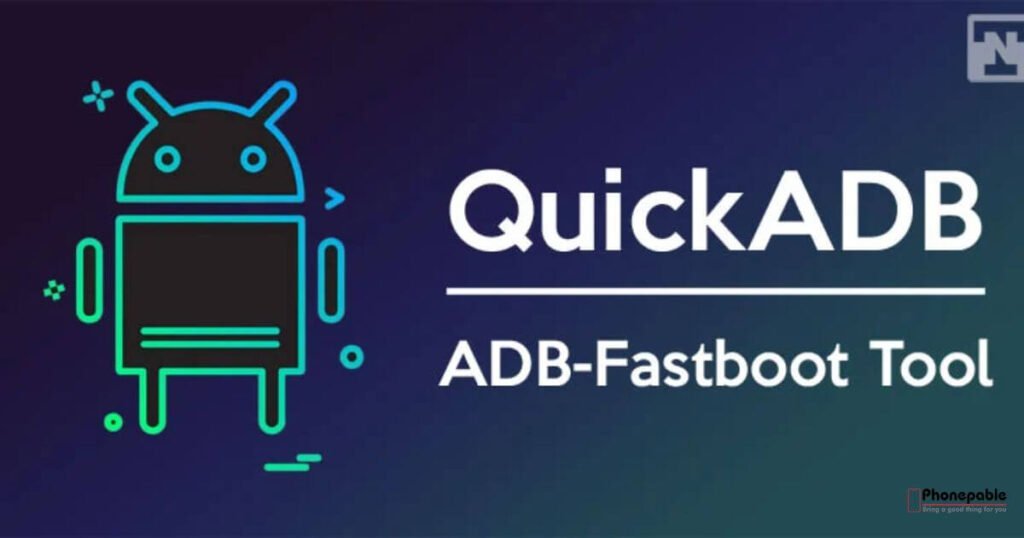
Quick ADB Fastboot Tool of Xiaomi is a lightweight utility designed to streamline advanced tasks like flashing firmware, unlocking bootloaders, or removing bloatware from Xiaomi phones. This tool simplifies what used to be complex command-line work into a more user-friendly interface. With features such as one-click reboot into Fastboot Mode, quick access to ADB commands, and automated detection of connected devices, it’s ideal for both beginners and pros. Whether you’re trying to recover a soft-bricked phone, run system-level commands, or sideload updates, the Quick ADB Fastboot Tool acts as a reliable bridge between your PC and your Xiaomi device.
Difference Between ADB Mode and Fastboot Mode Explained
ADB mode runs within Android, allowing tasks like file transfer, shell commands, and debugging. Fastboot mode lets you flash partitions or unlock bootloader. Here’s a simple comparison:
| Feature | ADB Mode | Fastboot Mode |
| Use Case | App install, logs, debugging | Flashing, unlocking bootloader |
| Activation | Android running | Phone bootloader or recovery tools |
| Access Level | Medium | High (system partitions) |
Common Xiaomi ADB Fastboot Errors and How to Fix Them
Facing Xiaomi ADB Fastboot not detecting device errors is common. Fix by checking USB settings, using correct cables, reinstalling drivers, or updating PATH variables.
Other issues, like “waiting for device” in fastboot mode, often mean a faulty driver or cable. Ensure OEM unlocking and USB debugging are active. These steps typically resolve Xiaomi Fastboot error solution.
Security Tips When Using ADB Fastboot Tools on Xiaomi Devices
Is Xiaomi ADB Tool safe to use? Generally yes if used correctly. Avoid untrusted scripts or .bat files. Always verify commands. Keep backups and cross-check ROM sources to avoid compromised files.
Understand that unlocking your bootloader can affect device encryption. Enable encryption and secure boot after modifications to keep your data safe.
Xiaomi Fastboot Commands List with Examples
Here are some key Fastboot commands to remember:
fastboot devices– lists connected devicesfastboot oem unlock– unlocks bootloaderfastboot flash recovery recovery.img– flashes a custom recoveryfastboot reboot– reboots the phone
These commands provide control over your Xiaomi device’s software. Use them with care to avoid mistakes.
Should You Use Xiaomi ADB Fastboot Tools? Pros and Cons
Using these tools gives unparalleled customization, recovery from errors, and freedom from bloatware. You can install custom ROMs or fix bricked phones independently. But there are downsides. You risk voiding warranty, losing data, or bricking the phone if commands are wrong. Consider whether control outweighs the risk before proceeding.
This guide provides a detailed roadmap to master Xiaomi ADB Fastboot Tools while following safe practices. Let me know if you’d like meta descriptions, screenshots, or video tutorials added!
Frequently Asked Questions (FAQs)
What is the difference between ADB and Fastboot?
ADB works when Android is running, while Fastboot works when the phone is in bootloader mode.
How to run XiaomiADBFastbootTools jar?
Install Java, then double-click the .jar file or run it via terminal using java -jar XiaomiADBFastbootTools.jar.
How to quit Fastboot in Xiaomi?
Press and hold the power button for 10–15 seconds until the device restarts.
Are ADB and Fastboot safe?
Yes, they are safe if used correctly, but improper commands can cause data loss or software issues.
Why can’t I exit Fastboot mode?
Your phone may be frozen, bricked, or need a proper system image to boot.
How do I deactivate Fastboot?
Hold the power button to force reboot or use ADB/Fastboot commands from a PC to exit.

Hi there to all, for the reason that I am genuinely keen of reading this website’s post to be updated on a regular basis. It carries pleasant stuff.