Beats Studio Wireless headphones are known for their rich sound, sleek style, and smooth Bluetooth setup for Beats users. Whether you’re using an iPhone, Android, Windows PC, or Mac, knowing how to connect Beats headphones the right way ensures stable audio and fewer pairing issues.
With features like noise cancellation and long battery life, they’re perfect for both work and play. But if you’re unsure about how to put Beats in pairing mode, or your Beats not showing in Bluetooth, this guide will walk you through every step clearly and simply—so you can enjoy your music without hassle. For the raycon or IEM headphones checkout Best Raycon headphones and IEM headphones
What Are Beats Studio Wireless Headphones and Why Are They So Popular?
Beats Studio Wireless headphones are one of the most recognized audio products in the market. They combine premium sound quality with modern wireless features and a stylish design. In the USA, these headphones are especially loved by users who enjoy music, gaming, and podcasts on the go.
They’re also known for their Bluetooth device compatibility, noise-canceling tech, and strong battery life. Many users appreciate how easy they are to use and how well they fit into everyday life. For anyone new to the brand, this Beats connecting guide will help get started with setup and troubleshooting.
How to Set Up Your Beats Studio Wireless Headphones for the First Time

Setting up Beats Studio Wireless for the first time is simple. First, make sure the headphones are fully charged. This is important because charging before pairing Beats prevents pairing glitches. Once the headphones are charged, power them on by pressing the button on the right ear cup.
The LED lights on the side will flash, signaling that the device is in setup mode. This is your cue to begin pairing. Knowing how to connect Beats headphones starts with recognizing these basic signs. Once you see the light flash, the headphones are ready to pair.
How to Put Beats Studio in Pairing Mode Correctly
To begin, hold the power button for 5 seconds until the flashing light appears. This step is known as how to put Beats in pairing mode. The flashing white LED means your Beats are now discoverable by nearby Bluetooth devices.
If the light is red or doesn’t flash at all, it may be a sign of battery issues affecting pairing mode. In this case, make sure your headphones are fully charged. If they still don’t flash, you may need to perform a reset, which we’ll cover later.
How to Connect Beats Studio Wireless to iPhone or iPad
If you use an Apple device, pairing is usually automatic. Hold your powered-on Beats near your iPhone or iPad. A popup should appear. Tap “Connect” to finish. This is the easiest way to connect Beats with iPhone using Apple’s quick pairing technology.
If the popup doesn’t appear, go to Bluetooth settings and find your Beats under available devices. This method is called manual pairing for Beats and works just as well. Make sure Bluetooth is turned on before scanning.
How to Connect Beats Studio to Android Devices

To connect Beats to Android, open the Bluetooth settings on your Android phone. Turn Bluetooth on and let the phone scan. Once your Beats appear, tap the name and approve pairing.
Android users should remember that do Beats work with Android and iOS? Yes, Beats are compatible with both platforms. If your phone doesn’t detect the device, restart Bluetooth or move the headphones closer.
How to Connect Beats Studio Wireless to Windows PC or Laptop
Connecting Beats to Windows is also easy. Go to your PC’s settings, then “Devices,” and choose “Add Bluetooth or other device.” From there, click Bluetooth and select your Beats when they show up.
If your Beats not connecting to device, restart both the PC and headphones. Make sure your PC supports Bluetooth audio. The connect Beats to Windows steps work best with updated drivers.
How to Connect Beats Studio Wireless to Mac or MacBook

If you want to connect Beats with Mac, open Bluetooth preferences from the Apple menu. Turn Bluetooth on and wait for your Beats to appear in the device list.
Click on the Beats name and press “Connect.” If they don’t show, try reset Beats headphones or check for interference. This method works with all modern MacBooks.
What to Do If Beats Headphones Are Not Connecting
There are many reasons why your Beats may not pair. One of the most common is Bluetooth interference. Move your Beats away from other electronics. If that doesn’t help, Bluetooth setup for Beats may need restarting.
Other issues include outdated software, damaged firmware, or too many paired devices. If you’re thinking why won’t my Beats connect, try forgetting the device from your phone or laptop and pairing again.
Understanding Beats Studio Bluetooth Range and Connectivity Limits
Beats Studio headphones offer strong Bluetooth connectivity. Most models support Class 1 Bluetooth, offering up to 300 feet of range in open space. Indoors, expect around 30 to 60 feet.
Walls and Wi-Fi routers can limit this. If your Beats keep disconnecting, check whether you’re out of range or surrounded by signal blockers. Always test in an open area before assuming there’s a fault.
How to Use the Controls on Beats Studio Wireless
Using Beats controls is simple. Press the power button once to turn on. Use the “b” logo on the left cup to pause or play music. Volume controls are above and below this logo.
You can also activate Siri or voice assistant by holding the center button. Understanding this layout helps if you need to follow a Powerbeats Pro connection tutorial or Beats Studio 3 pairing steps.
How to Know If Your Beats Are Properly Connected
Once paired, your device should show the Beats name under connected devices. You might also hear a chime in the headphones. That’s how to know Beats are connected without needing to check visually.
If you hear no sound or one side doesn’t work, it could be a case of fixing one earbud not working on Beats. Reset or re-pair to fix this quickly.
Tips to Improve Beats Headphones Pairing Speed and Stability
To make pairing faster, turn off Bluetooth on other devices nearby. This prevents confusion. Also, always update your Beats firmware using the Beats app. This is part of troubleshooting Bluetooth headphones.
Delete old devices from your pairing list. Too many stored connections slow performance. If you have connecting issues with Beats, always test with a fresh connection first.
How to Reset Beats Studio Wireless to Factory Settings
Resetting is helpful when your Beats not showing in Bluetooth. To reset, hold the power and volume down buttons for 10 seconds until the LED light flashes.
This process works for Studio 3 and most other models. After reset, follow pairing Beats after reset instructions again. This refreshes everything and clears old issues.
Best Practices to Maintain and Troubleshoot Beats Studio Over Time
Clean your headphones regularly. Avoid water or dust buildup around the controls. Store your Beats in the case when not in use. This helps avoid physical damage and connection problems.
If you’re wondering how to reconnect Beats after long use, just repeat the basic steps of Bluetooth pairing. Use the connect button on Beats to start fresh. Good care means fewer pairing issues and longer device life.
| Problem | Fix |
| Beats won’t connect | Check battery, restart both devices |
| Only one ear works | Reset or re-pair both earbuds |
| Beats not found in Bluetooth | Reset and enter pairing mode again |
| Keep disconnecting | Stay within range and avoid signal interference |
This guide ensures a clear understanding of how to connect Beats Studio with wireless headphones in every scenario. Whether you’re new or experienced, these steps will help you enjoy smooth audio with any device.
Frequently Asked Questions (FAQs)
How do I pair my Beats Studio wireless headphones?
Turn them off, then press and hold the power button for 5 seconds until the LED flashes, then select them from your device’s Bluetooth list.
How do I put my wireless headphones in pairing mode?
Press and hold the power or pairing button for 5–10 seconds until the indicator light starts blinking.
Why isn’t my Beats Studio headphones connecting?
They might need a reset, a charge, or may be too far from your device; try reconnecting after restarting both.
How to put Beats Fit into pairing mode?
Place them in the case, open the lid, then press and hold the button inside the case until the LED flashes white.
How to reset Beats headphones?
Press and hold the power button and volume down button together for 10 seconds until the LED flashes to reset most Beats models.