If you’ve ever wondered how to connect Skullcandy Bluetooth headphones to iPhone, you’re in the right place. This guide walks you step‑by‑step through pair Skullcandy headphones iPhone using straightforward, conversational language. You’ll learn iPhone Skullcandy pairing mode steps, plus smart fixes for Skullcandy Bluetooth not connecting and Skullcandy headphone interference fix. We’ll also explain how to reset Skullcandy Bluetooth headphones and ensure you know when to update Skullcandy firmware app—all to make pairing easy and reliable. Whether you’re setting up the Crusher, Icon, or true wireless Push Active, this complete approach saves you time and frustration. Let’s get your Skullcandy headphones working flawlessly with your iPhone. For beats studio wireless Headphones click here.
What You’ll Need Before Pairing Your Skullcandy Headphones
Before you begin, ensure you have a fully charged Skullcandy headset and your iPhone is updated and charged. You’ll also need to stand close—within about five feet—for a strong Bluetooth signal. If you own different models like the Crusher Evo or Push Active, familiarize yourself with their unique iPhone Skullcandy pairing mode steps. Friendly tip: devices with low power might refuse to pair, so a short charge beforehand prevents most issues (view more).
How to Activate Bluetooth on Your iPhone

When you’re ready, go to your iPhone’s Settings app and tap Bluetooth, then switch it on. You should see “Searching…” under Other Devices—this means your phone is actively looking for your Skullcandy headphones. This is a vital first step in the pair Skullcandy headphones iPhone process.
Steps to Put Skullcandy Headphones into Pairing Mode
Every Skullcandy model uses pairing mode differently. In most over-ear styles, hold the power button until LED flashes red and blue. Headsets like Hesh ANC also require pressing power and volume-down together for 3 seconds; the LED flashes purple first before pairing mode starts. For true wireless earbuds, either open the case or hold a button until the light flashes. These are the core iPhone Skullcandy pairing mode steps.
Pairing Your Skullcandy Headphones with iPhone: Step by Step

Once your headset is in pairing mode and your iPhone is scanning, watch for your device name—such as “Crusher Evo” or “Push Active”—and tap it. Listen for a voice prompt or tone confirming “connected.” Now you’ve successfully paired Skullcandy headphones iPhone, and audio should play smoothly.
If Pairing Fails: Forget & Retry Headphones

If your headset won’t connect, go to Settings → Bluetooth and tap the “i” next to the Skullcandy entry. Select Forget This Device and turn both gadgets off and on. Then retry pairing by repeating the previous two steps. This approach often solves the Skullcandy earbuds forget device iOS issue.
Troubleshooting Common Bluetooth Connectivity Issues
When Skullcandy Bluetooth not connecting, diagnose the root cause. Sometimes low battery is the culprit—charge both the headphones and iPhone. Other times, interference from Wi-Fi routers or USB‑3.0 ports muddles the signal; simply move away to see if connectivity improves. Also, disconnect other Bluetooth gear to reduce conflicts. If one earbud goes silent, reset and re-pair to restore proper stereo functioning.
Resetting Your Skullcandy Headphones: When & How

A full reset helps if simple pairing fails. For over-ear models, press power and volume-down for about 2–3 seconds until LED flashes and you hear “disconnected,” then “pairing”. For earbuds like Push Active, hold the right bud button for 3 seconds until it flashes purple then red/blue. These actions reset Skullcandy Bluetooth headphones, clearing old pairings and re-entering pairing mode.
Protecting Against Bluetooth Interference for Better Audio
To prevent Skullcandy headphone interference fix, keep your iPhone and headphones around five feet from routers, USB‑3.0 ports, microwaves, and other electronics. Also, temporarily turn off other nearby Bluetooth devices to improve signal clarity. These simple adjustments help maintain a crystal-clear connection.
Updating Firmware via Skullcandy App for More Stability

Boost stability and add features by using the Skull‑iQ app. Connect your headphones and it will prompt updates—go ahead and install them. This is the easiest way to update Skullcandy firmware app, giving you the latest optimizations and bug fixes that enhance pairing and sound.
When All Else Fails: iPhone Network Reset Tips
If nothing else works, perform an iPhone Bluetooth network settings reset. Go to Settings → General → Reset → Reset Network Settings. This erases all network data, including Bluetooth pairings, giving your iPhone a fresh start. Once done, repeat the pairing steps above and your Skullcandy headphones should connect just fine.
Quick Comparison Table for Common Skullcandy Models
| Model | Pairing Mode | Reset Method |
| Crusher Evo | Hold power 2 s till red/blue LED flashes | Power + Vol‑Down → red/blue LED |
| Hesh ANC / Evo | Power + Vol‑Down 3 s → purple then red/blue LED | Same as pairing method |
| Push Active | Remove from case to auto-enter pairing mode | Hold right bud 3 s till purple/red-blue flash |
This guide covers everything to reliably pair Skullcandy headphones iPhone. If you’ve tried all tips and still run into issues, reset your iPhone’s network settings or reach out to Skullcandy support. Now cue your playlist and enjoy crisp, wireless sound!
Frequently Asked Questions (FAQs)
How do I connect my Skullcandy headphones to my iPhone?
Turn on the headphones in pairing mode (hold power until LED flashes), then go to iPhone Settings → Bluetooth, find your Skullcandy model, and tap to connect.
How do I put my Skullcandy headphones in pairing mode?
For over-ear models like Crusher Evo, hold the power or power + volume-down buttons (~2–6 seconds) until the LED flashes red/blue and you hear a “pairing” prompt.
Are Skullcandy headphones compatible with iPhones?
Yes, all Skullcandy Bluetooth headphones and earbuds support iOS devices and can be paired easily via the iPhone’s Bluetooth menu .
How do I pair my Skullcandy Crusher wireless headphones?
Clear prior pairings by holding “+” and “–” buttons together until you hear “disconnected,” then LED flashes—open iPhone Bluetooth and tap “Crusher” to pair.
Why is my Skullcandy not showing up on Bluetooth?
It usually means the headphone isn’t in pairing mode—turn it off, press and hold the correct buttons to activate pairing, ensure it’s within 5 ft of your iPhone and restart Bluetooth if needed.