Transfer Data Between Android Devices
Transferring data between Android devices and Android to iPhone has become remarkably convenient with built-in features and applications designed for seamless data migration.
- Using Google’s Built-in Tools
Google provides robust solutions for transferring data between Android devices:
- Google Drive: Store and share files securely in the cloud. Simply upload files from one device and download them onto another.
- Google Photos: Backup photos and videos automatically. Access them on any Android device by signing in with the same Google account.
- Using Nearby Share
Android’s Nearby Share feature allows devices to share data quickly:
- Enable Nearby Share: Go to Settings > Google > Device connections > Nearby Share.
- Select Files: Choose the file you want to share and select the nearby device to send it to.
- Using Bluetooth
For smaller files or when Wi-Fi isn’t available:
- Pair Devices: Turn on Bluetooth on both devices and pair them.
- Send Files: Use the Bluetooth settings to send files from one device to another.
Transfer Data Between iPhones
Transferring data between iPhones is straightforward with Apple’s built-in tools and cloud services.
- Using iCloud
iCloud offers seamless data synchronization across Apple devices:
- Backup: Ensure both iPhones are connected to Wi-Fi.
- Restore: On the new iPhone, sign in with the same Apple ID and restore from iCloud backup during setup.
- Using AirDrop
AirDrop enables quick wireless file transfers between nearby iPhones:
- Enable AirDrop: Swipe down from the top-right corner to open Control Center. Tap on AirDrop and select ‘Everyone’ or ‘Contacts Only’.
- Share Files: Tap on the file you want to share, then tap the Share icon and select the recipient’s iPhone from the AirDrop list.
Transfer Data Between iPhone and Android (and Vice Versa)
Transferring data between iPhone and Android devices involves using compatible apps and services.
- Using Google Drive or Dropbox
Both platforms support cross-device data transfer:
- Upload from iPhone: Install Google Drive or Dropbox from the App Store. Upload files to the cloud.
- Download on Android: Install the same app from Google Play Store, sign in with the same account, and download the files.
- Using Third-Party Apps
Several third-party apps facilitate cross-platform data transfer:
- SHAREit: Install SHAREit on both devices. Connect them to the same Wi-Fi network and follow on-screen instructions to transfer files.
- Send Anywhere: Install the app on both devices. Use a generated code or QR code to send and receive files securely.
Conclusion
With advancements in technology, transferring data between Android devices, iPhones, and across different platforms has become more accessible than ever. Whether using built-in features like Google Drive and iCloud or opting for third-party apps, users can effortlessly migrate their data while ensuring security and ease of use. By leveraging these tools, users can enjoy a seamless transition without compromising their data integrity or privacy.
Frequently Asked Questions (FAQs)
What data can be copied from my old iPhone to my new Android phone?
You can transfer the following data types from your old iPhone to your new Android phone:
- Contacts: Transfer via iCloud or apps like Google Contacts.
- Photos: Use Google Photos or other cloud services.
- Videos: Transfer using Google Drive or similar cloud storage.
- Calendar Events: Sync using Google Calendar or other compatible apps.
- Messages: SMS, MMS, iMessage (texts only), and WhatsApp (message history and media).
- Apps: Re-download from Google Play Store (some may need to be repurchased).
- Music: Non-DRM, non-iTunes music stored on your device.
- Notes: Use apps like Google Keep or other note-taking apps.
Can I use iCloud with Android?
No, iCloud services are primarily designed for Apple devices. To access iCloud data on Android, you would need to transfer data manually using Google services or other compatible apps.
What will I use instead of FaceTime, iMessage, and AirDrop?
Instead of FaceTime, you can use apps like Google Duo or WhatsApp for video calls. For messaging, apps like WhatsApp, Telegram, or Google Messages can replace iMessage. AirDrop’s functionality can be replicated with Nearby Share or third-party apps like SHAREit.
Will I have to repurchase my apps? What about my subscriptions?
Apps purchased on the Apple App Store cannot be transferred to Android. You will need to repurchase apps on Google Play Store if they are available. Subscriptions linked to your Apple ID won’t transfer; you’ll need to manage them separately.
Will my data be safe on Android?
Android devices offer robust security features like regular updates, app permissions, and Google Play Protect. Ensure you use trusted apps and keep your device updated for optimal security.
Can I still get FaceTime video calls?
FaceTime is exclusive to Apple devices. You’ll need to use alternative video calling apps like Google Duo, Zoom, or WhatsApp for video calls on Android.
What can I expect when it comes to photo quality, battery life, screen resolution, durability?
Photo quality, battery life, screen resolution, and durability vary by Android device. Research and choose a device that meets your preferences and needs. High-end Android phones often offer comparable or better features than iPhones.
Will I get support along the way?
Android devices come with manufacturer support, online resources, and community forums. Google provides support for Android software updates and security patches.
What kind of cable do I need to transfer my data from my iPhone?
For transferring data via cable, use a USB-C to Lightning cable. Alternatively, you can use adapters or wireless methods for data transfer.
What if I’m buying an Android 11 or older phone?
If your new Android phone runs on Android 11 or older, ensure it supports the features and apps you need. Consider updating to a newer version for the latest features and security enhancements.
How do I transfer from one Android phone to a new one?
Transfer data between Android phones using methods like Google Drive, Google Photos, Samsung Smart Switch, or apps provided by the device manufacturer.